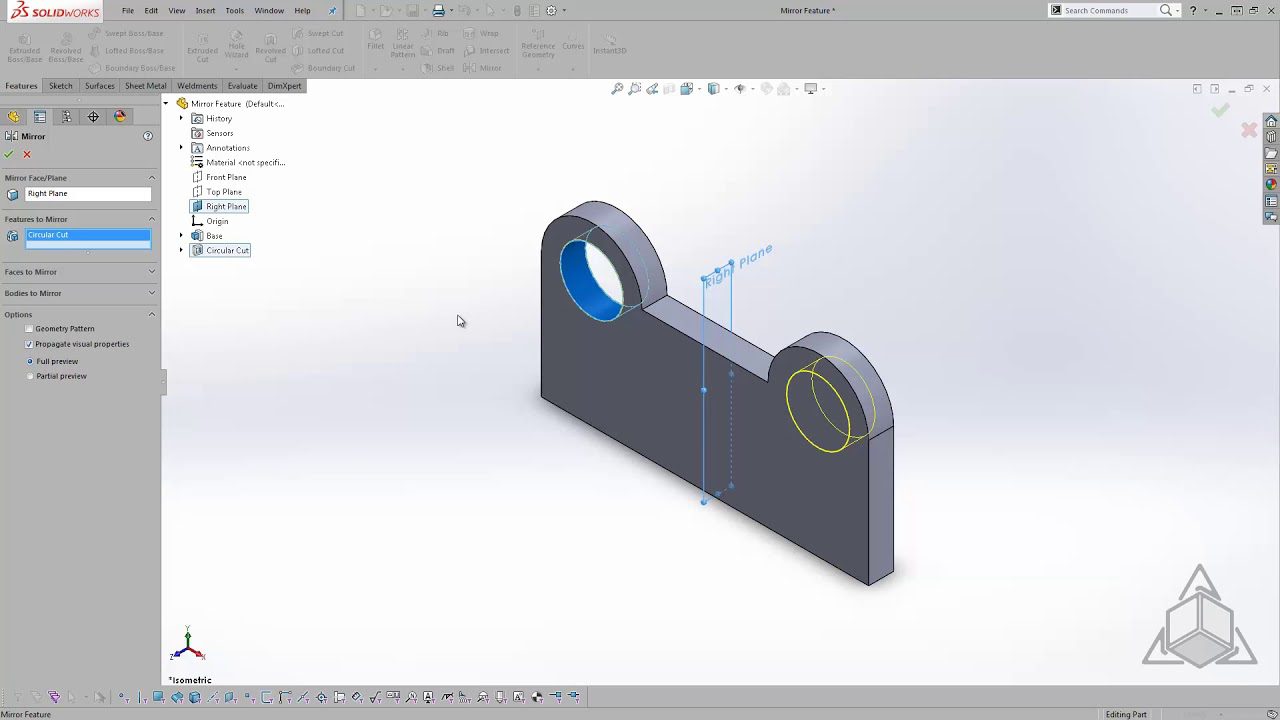To mirror an object in SolidWorks, select the “Mirror” feature and choose a mirror plane. Then, select the component you wish to mirror to apply the transformation.
Mirroring an object in SolidWorks is a fundamental skill that enhances modeling efficiency and accuracy. This function is particularly useful when dealing with symmetrical designs, enabling users to create an identical copy of a part or assembly on the opposite side of a selected plane.
SolidWorks provides an intuitive interface that simplifies the process of creating mirrored parts, ensuring that designers and engineers can quickly replicate components without compromising on precision. Knowing how to effectively utilize the mirror tool can significantly speed up the design process, ensuring consistency and reducing the potential for human error. Whether you’re working on mechanical components, consumer products, or complex machinery, mastering the mirror tool is essential for a streamlined workflow in SolidWorks.
Understanding Mirroring In Solidworks
Mirroring in SolidWorks refers to creating a symmetrical copy of a part or feature about a plane or face. This powerful tool simplifies the design process by automatically generating the opposite counterpart of the selected object, saving time and enhancing accuracy. The importance of mirroring lies in its ability to create consistent and balanced parts in a variety of industries, ensuring that products function correctly and fit together seamlessly.
Users often apply mirroring to generate parts like hinges, brackets, or any component that comes in pairs but with left-hand and right-hand versions. By using the SolidWorks mirror feature, errors are minimized and design symmetry is effortlessly achieved. It’s a crucial aspect of the software that showcases its power in parametric modeling and iterative design transformation.
Creating A Mirror In Solidworks
To mirror an object in Solidworks, launch the software and navigate to the assembly where the object needing to be mirrored is located. This initiates the process.
Select the object that you wish to mirror. This can be a single part or a sub-assembly within the larger assembly. This selection is critical as it determines the exact item that will be mirrored.
With the object selected, proceed to access the mirror feature found within Solidworks. This feature is generally situated in the assembly toolbar or can be found by searching within the software’s feature list. The successful use of the mirror feature will allow you to create an identical, mirrored copy of the selected object within your assembly.
Modifying Mirrored Objects
To effectively adjust dimensions and features on mirrored objects in Solidworks, you must select the appropriate faces or features you wish to modify. Use the Mirror command and ensure that the ‘Copy’ option is ticked. This allows for subsequent adjustments without affecting the original geometry. Modifications can include altering dimensions through the Dimension tool or tweaking the sketches that define the mirrored features.
| Operation | Adjustment Method | Solidworks Tool |
|---|---|---|
| Resize Feature | Directly click and drag handles or edit sketch | Smart Dimensions |
| Modify Symmetry | Edit original feature or pattern | Mirror, Linear Pattern |
| Align Faces/Edges | Utilize mating conditions | Mates |
Ensuring symmetry and alignment requires precise adjustments. Use the Align Sketch feature to perfect symmetry in the sketch phase. The Measure tool is critical for verifying distances and angles, ensuring mirrored parts align correctly with their counterparts. Regular checks during the mirroring process help maintain alignment and prevent costly mistakes. It’s essential to use reference geometries, such as planes and axes, to achieve flawless symmetry.


Credit: www.javelin-tech.com
Frequently Asked Questions For How To Mirror An Object In Solidworks
How Do You Mirror A Solid Object In Solidworks?
To mirror a solid object in SOLIDWORKS, navigate to the “Features” tab, select “Mirror”, choose the mirror plane, and select the solid bodies to mirror. Confirm your selection to complete the process.
How Do You Flip An Object In Solidworks?
To flip an object in SOLIDWORKS, select the Mirror tool, choose a plane or face to mirror about, and then select the object to flip. Confirm your selection to complete the operation.
How Do You Mirror Appearance In Solidworks?
To mirror appearance in SOLIDWORKS, open the ‘Appearances’ tab, right-click on the desired appearance, and select ‘Copy Appearance’. Next, right-click on the target face or feature and select ‘Paste Appearance’. The appearance will mirror onto the selected area.
What Is Mirroring In Solidworks?
Mirroring in SOLIDWORKS is a feature that creates a symmetrical copy of a part or assembly within a model, saving time in designing components with similar halves.
Conclusion
Mastering the mirror feature in SolidWorks enhances your 3D modeling capabilities significantly. With the steps outlined, you can efficiently replicate parts and assemblies. Remember, practice refines your skills, so leverage these tips to streamline your designs. Keep exploring SolidWorks to unlock even more powerful tools and features.